This software can record all the clicks and typing that you do on your computer and then replay it for you which means it will do every action that you did on your computer again. You can do wonders with this software, all you need is some innovation so happy innovating.
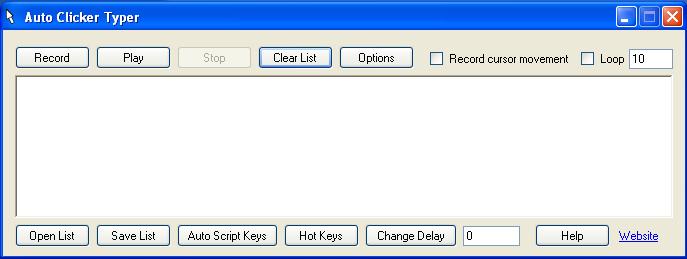
Now lets see how to use this software
To start with the interface, Record button will start recording your mouse click, in addition to mouse clicks if you want to record cursor movement too, go ahead and check record cursor movement too. Once you are done with recording click Stop button to stop it.
Now you can see your recording written as a script in the box. To play this script simply click Play button. You can stop anywhere in between by clicking on Stop button. You can also loop this script by checking Loop and entering a loop value.
Now if you want to save this script to a file you can click on Save List button but if you do not want to save it and need fresh recording simply click Clear List button.
You may also start by opening an already saved list by clicking on Open List button.
Once a script is loaded or recorded you have an option to specify custom delay between each action, you can do this by entering a delay time in milliseconds (1 sec = 1000 ms) in box next to Change Delay button and then clicking on Change Delay button.
Almost all mentioned functions can also be performed by Hot Keys. Simply click on Hot Keys button and set them all. In hot keys list you will find Left, Right and Double click entries, this provides a quick clicking action whereever your mouse cursor is pointed. The delay specifies delay between these consecutive quick clicks. Suppose you set CTRL+SHIFT+L for left click, now suppose you have also set the loop in main window to 100 and default delay is 1000, now you point mouse cursor anywhere on the screen and press CTRL+SHIFT+L, as you expected mouse will click at that point 100 times with one second delay between each click.
This software also provides a great feature called Auto Script Keys. By this you can set hotkeys for upto 10 different saved scripts. This means whatever you are doing if you need your favorite script to run, you simply need to press its hotkey.
Finally, minimizing this software will send it to system tray which must be done if you want hotkeys to be active. If you do not want hotkeys to be active simply close it.
So simply download Auto Clicker Typer and enjoy.
Also, check this better Auto Clicker
